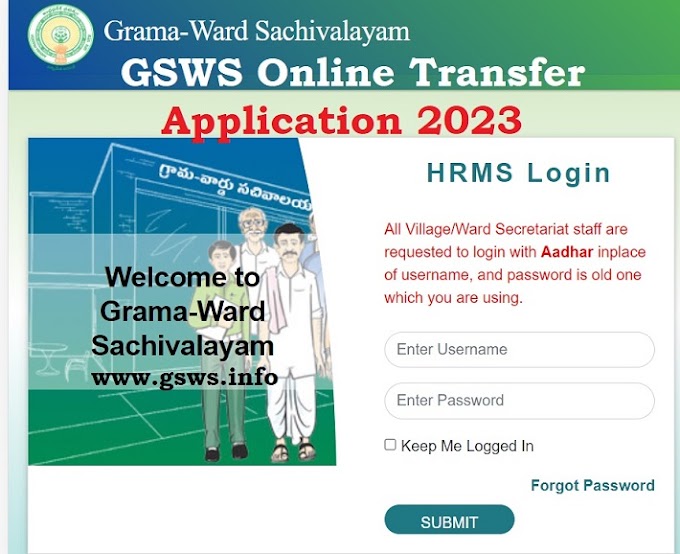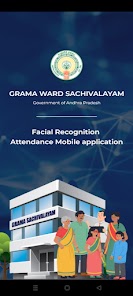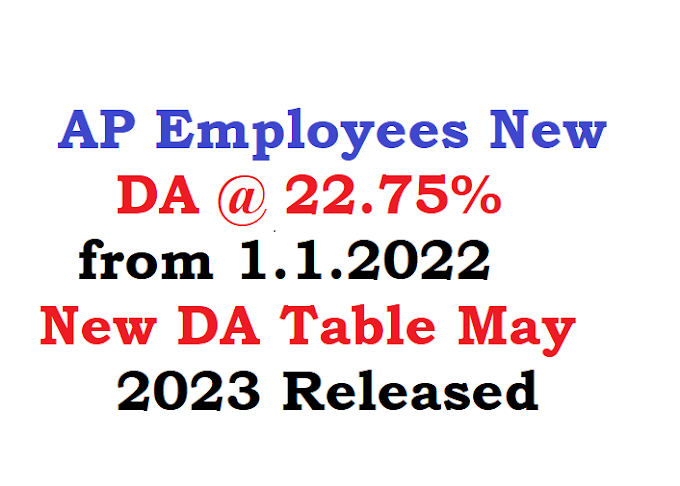YSR Pension Kanuka Uploading of Reply on Multiple Pensioners - User Manual Version 1.0
Here is the Step by Step Guide YSR Pension Kanuka Uploading of Reply on Multiple Pensioners - User Manual Version 1.0:
Home Page:
Open the YSR PENSION KANUKA home page by clicking on the below URL/link.
Village Secretariat Login:
➢ Go to Home page and Click on ‘Login’ link to open the login page as shown below.
➢Click on the 'Login' button to open the login page as shown in above figure and then enter the valid User (VILLAGE SECRETARIAT) credentials and the Captcha code then click on login button as shown below. (See the Document)
➢ After entering the valid credentials and Captcha code, click on the login button and the below User (VILLAGE SECRETARIAT) Home page is displayed.
➢ Close the notifications window by clicking either ‘OK’ button or ‘X’ button, to view the User Home page as shown below.
Transaction Menu:
❖ Pensioner Cancellation:
In this screen, User has the provision to upload the Supporting documents for Acknowledgement document.
➢ User needs to login and open the Uploading of Reply on Multiple Pensioners screen as shown below by following the navigation as mentioned here.
User Dashboard →Cancellation→ Transactions →Uploading of Reply on Multiple Pensioners.
➢ Now, User needs to click on the respective ‘Rice card Number’ of the beneficiary/applicant from the list and the below screen is displayed.
➢ User need to Select the Pensioner id- Pensioner Name, enter the Remarks ,Accept the declaration and Pensioner Support Document to be uploaded as shown in below screen.
➢ Note: File Type to be PDF and Maximum File size should be 2MB.
➢ After Entering the Required fields and clicking the Request OTP button, OTP is send to the Registered mobile number as shown in below screen.
➢ After entering the Received OTP , "OTP Authentication Successful" message is displayed