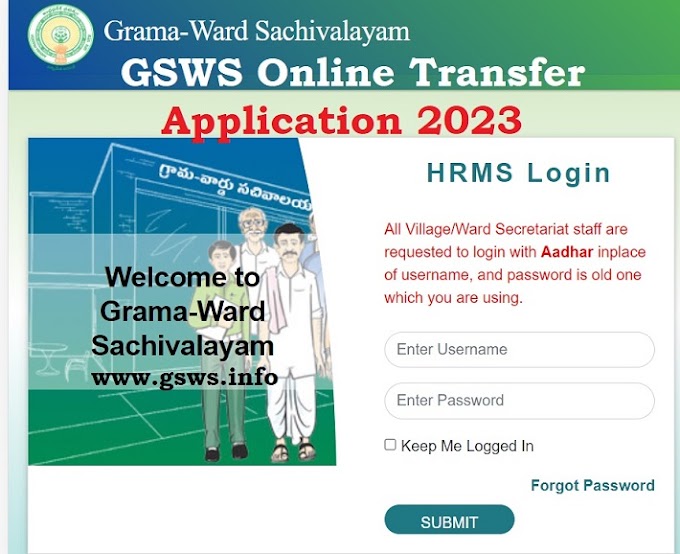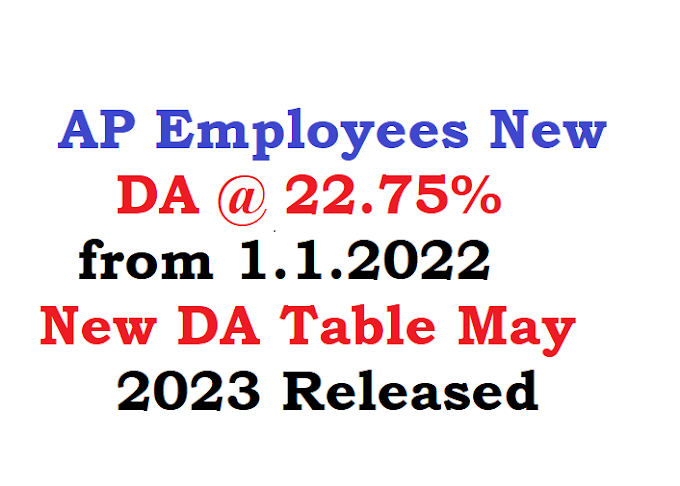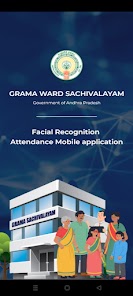DEPARTMENT OF GVWV & VSWS VIJAYAWADA
The user manual of the Facial Recognition Attendance Mobile Application for GSWS Employees & Volunteers. 08.02.2023
How to Register and Login in GSWS Facial Attendance APP Download USER Manual PDF
Grama ward Sachivalayam FRS Attend ance APP Part oneRegistration: All Functionaries /Volunteers need to register in the Attendance app T he responsibility of registration is taken care of by the PS and Ward Admin Secretary. Once registration is completed the functionary/ Volunteer can use their own mobile and mark the attendance
After downloading the app, the concerned PS (Rural) and the WS(Urban) need to register all the functionary / Volunteer facial identifications. As shown above please click on the register and update your facial identification.
The functionary /Volunteer needs to take 3 photographs with the selfie camera. Please follow the instructions which were mentioned on the screen
- 1) Please Smile 2) Please Blink
Once 3 Photographs are captured the functionary needs to submit his facial identification once submit success message appears as shown above
2) Capturing the Attendance:
Once successful registration the functionary /Volunteer needs to log in with their designated login (old portal login). The functionary can use their own mobile and download the app no need to use the WS or PS mobile and the logins.
User Name and Passwords for GSWS Facial Attendance app
For example, secretariat id functionary designation (123456678-PSIV ). The functionary can use both logins such as username , password login, or Face Authentication login.After successful registration , the volunteer needs to follow the same process the volunteer needs to log in with their CFMS id and the default password is Cfm$@#123
Once login the functionary needs to click on the secretariat employees tab then He/She can view their name and designation and then click on the timings
Once click on the timing link the functionary can view 4 options
1) Biometric
2) IRIS
3) Aadhar face authentication
4) AI Face authentication
select among and update the attendance.
If you select AI Face please see follow the instructions coming over the screen and update your attendance
Once complete the AI face authentication the success message appears as mentioned above and the functionary can view the timing of attendance.
Download the GSWS FACIAL ATTENDANCE PDF USER MANUAL
select among and update the attendance.
If you select AI Face please see follow the instructions coming over the screen and update your attendance
Once complete the AI face authentication the success message appears as mentioned above and the functionary can view the timing of attendance.